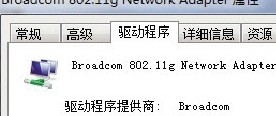
六、必须的补丁是否安装好了
在Windows XP下,需要安装补丁才能支持WPA2-PSK加密方式,所以如果路由器使用了这种加密方式且你还没升级到XP SP3,请安装KB893357补丁。
按照以上步骤逐一检查,无线网络能够连接上但是上不了网http://www.woaidiannao.com/html/wlgz/6545.html的这个问题基本上就能解决,但可能也会有其他的的原因,如果还是无法解决问题的话那么请按照以下的步骤来进行的检查和修复
由系统自动修复网络连接设置
1、如果笔记本桌面的右下角无线指示如果出现了如下所示的感叹号,说明网络无法正常运行。
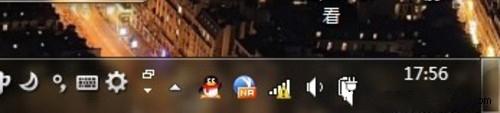
2、根据右键无线指示,打开网络与共享中心,看见Windows 7在网络诊断的时候判定为,未识别网络但是可以连接!
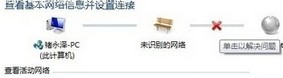
3、点击哪个红叉让系统自动检测问题原因

4、出现系统检测报告之后就让系统自动修复

采用自动获取IP地址来修复网络连接
如果在这里可以检测出并修复出故障是最好的,但是如果修复系统以后,还是不能上网,那么我们回到网络与共享中心,找到更改无线网卡属性,并右键无线网卡属性。
1、找到IPv4协议。

2、当前网络为手动配置的的IP地址。

3、更改设置为自动获取IP地址。

如果按照以上步骤逐一检查,除了个别的极端情况无线网络连接上但上不了网的的这个问题基本上就能解决!














